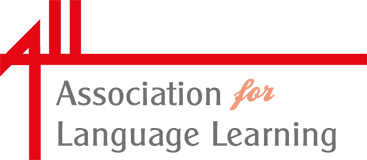ALL Membership FAQs
Jump to section:
New Memberships | Membership Renewals | My Account | Team/Organisation Membership
New Membership
What membership packages are available?
The following ALL Memberships are available:
Individual Packages
- Individual Membership
- Individual Concessionary Membership
- Retired Membership
- Student & NQT Membership
Group Packages
- Primary School Group Membership
- Small Group Membership
- Large Group Membership
Corporate Packages
- Gold Corporate Membership
- Platinum Corporate Membership
How long does membership last?
What's the difference between '1 Year' and 'Ongoing (Subscription)' Membership?
Most membership can be purchase as either:
1 Year Membership
This membership lasts for 1 year and requires manual renewal at the end of the membership period.
You will receive an email before the membership expires inviting you too renew.
This membership can be purchased by Debit/Credit Card, PayPal, Cheque or Bank Transfer.
Ongoing (Subscription) Membership
This membership is ongoing and automatically renews each year.
You will receive an email before your next (yearly) payment is taken.
This membership can be purchased by Direct Debit or a PayPal account.
How can I pay for my Membership?
Memberships can be paid using the below options:
- Debit/Credit Card (1 Year Memberships)
- Cheque (1 Year Memberships)
- Bank Transfer (1 Year Memberships)
- PayPal (Ongoing/Subscription Memberships)
- Direct Debit (Ongoing/Subscription Memberships)
Membership Renewals
I have renewed my membership, why have I received a 'Membership Expired' email?
If you have switched from one membership type to another, for example, 'Student Year 2' to 'Individual Full' you will receive an email informing you that your previous membership (for example, Student Year 2) has now expired.
You can check your membership status at any time by visit My Account
How do I cancel my 'Ongoing/Subscription' membership?
My Account
I've lost / can't remember my password
To reset you password, simply click here and enter your email address. You will receive a link to create a new password via email. (Please check your junk / spam folder if an email doesn't appear)
Team / Organisation Membership
How do I add Members to my Team/Organisation?
Click 'View' on your Team/Organisation page in your My Account area to see a list of your current Members.
Click 'Add Member' in the menu on the left.
You can then either:
- Send a registration link - This registration link will allow members to register themselves for your team. Please use caution when sharing this, as it allows any visitor to add themselves to your team.
- Send an email invitation - your team member will receive an invitation via email.
* You must be a Manager of the Team/Organistaion to make changes.
How do I remove Members from my Team/Organisation?
Click 'View' on your Team/Organisation page in your My Account area to see a list of your current Members.
Simply click 'Remove' next to the member that you would like to remove.
* You must be a Manager of the Team/Organistaion to make changes.
How do I change a Team/Organisation Manager?
Click 'View' on your Team/Organisation page in your My Account area to see a list of your current Members.
Simply click 'Set as manager' next to the member that you would like to make a manager.
* You must be a Manager of the Team/Organistaion to make changes.
How do I update my Team/Organisation's Name?
Click 'View' on your Team/Organisation page in your My Account area to see a list of your current Members.
Simply click 'Remove' next to the member that you would like to remove.
* You must be a Manager of the Team/Organistaion to make changes.